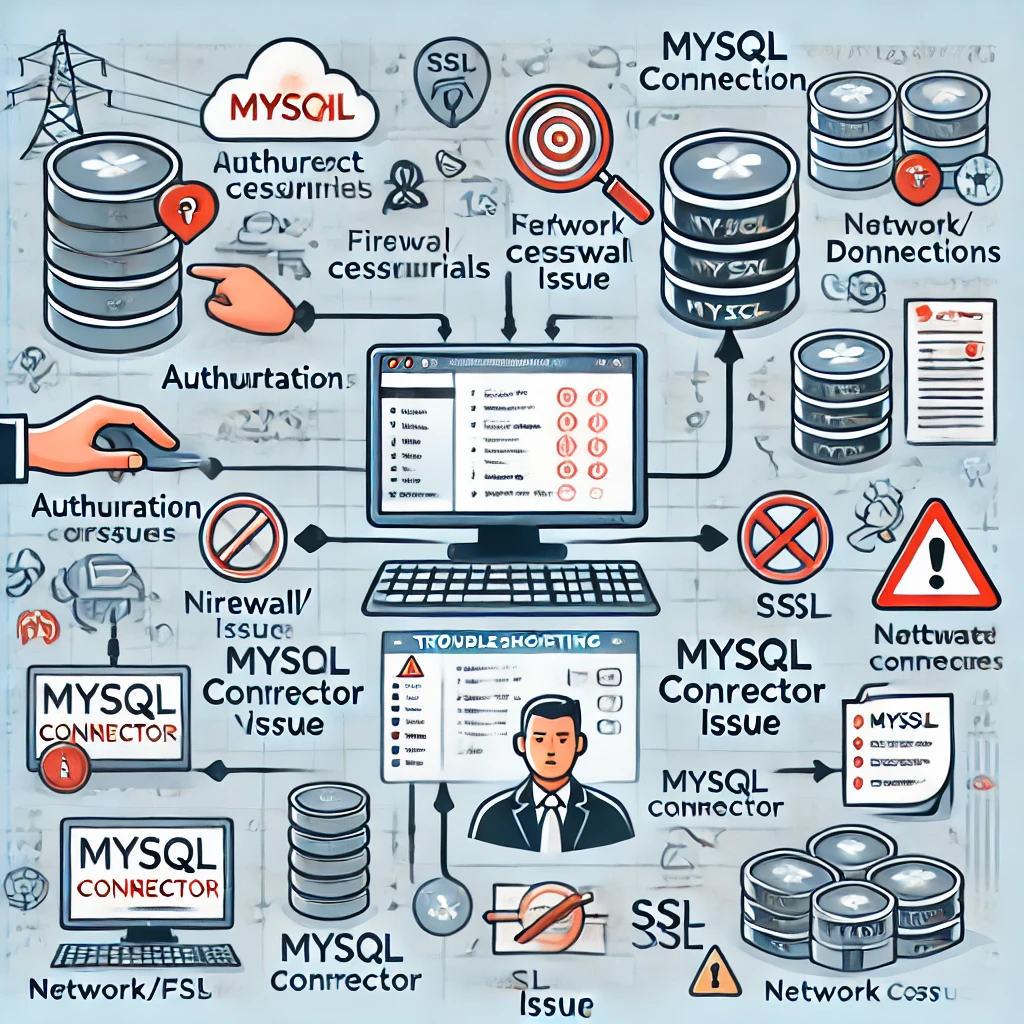Connecting to a MySQL database using PowerShell can be a powerful way to automate database operations, manage data, and integrate with other systems. However, as with any technology stack, you might encounter challenges along the way. In this post, we’ll delve into a common issue related to using the Invoke-MySqlQuery cmdlet, explore why it might not be recognized, and provide a comprehensive solution to ensure seamless connectivity between PowerShell and your MySQL database.
Understanding the Problem
A user recently faced a problem while attempting to connect to a MySQL database using PowerShell and the MySQL Connector. The error encountered was:
Invoke-MySqlQuery is not recognized as the name of a cmdlet
Despite having installed the MySQL Connector and correctly pointing to the MySql.Data.dll, the Invoke-MySqlQuery cmdlet was not recognized. Here’s a snippet of the script in question:
$MySQLConnection = $null
[void][System.Reflection.Assembly]::LoadFrom("C:\Program Files (x86)\MySql\MySQL Connector Net 8.0.28\Assemblies\v4.5.2\MySql.Data.dll")
$MySQLConnection = New-Object MySql.Data.MySqlClient.MySqlConnection
$MySQLConnection.ConnectionString = “server=*******;port=****;user id=********;password=***********;database=************;pooling=false”
$MySQLConnection.Open()
# Define column headings
$columns = "meta_id,post_id,meta_key,meta_value"
# Import CSV
$csv = Import-Csv "C:\Users\TEMP.redec.004\Desktop\TEST\*.csv"
ForEach ($record in $csv) {
$query = "REPLACE INTO wp_postmeta ($columns) VALUES ('$($record.meta_id)', '$($record.post_id)', '$($record.meta_key)', '$($record.meta_value)');"
Invoke-MySqlQuery -Query $query -Verbose
Start-Sleep -Milliseconds 5
}
The core issue is that PowerShell does not recognize Invoke-MySqlQuery as a valid cmdlet. Let’s explore why this is happening and how to resolve it.
Why Invoke-MySqlQuery Isn’t Recognized
The Invoke-MySqlQuery cmdlet is not a built-in PowerShell cmdlet. It’s likely part of a custom module or script that was previously available to the user (possibly provided by @FoxDeploy, as mentioned). If this cmdlet isn’t defined or the module containing it isn’t imported in the current session, PowerShell won’t recognize it, leading to the error observed.
Step-by-Step Solution
To establish a reliable connection to a MySQL database using PowerShell without relying on undefined cmdlets, follow these steps:
1. Install the MySQL Connector/NET
Ensure that the MySQL Connector/NET is installed on your system. This connector allows PowerShell to interact with MySQL databases via .NET assemblies.
You can download it from the official MySQL website.
2. Load the MySQL.Data Assembly
PowerShell needs to load the MySql.Data.dll assembly to interact with MySQL. Ensure that the path to the DLL is correct.
# Path to the MySql.Data.dll
$mysqlDataPath = "C:\Program Files (x86)\MySql\MySQL Connector Net 8.0.28\Assemblies\v4.5.2\MySql.Data.dll"
# Load the assembly
[void][System.Reflection.Assembly]::LoadFrom($mysqlDataPath)
3. Create and Open a MySQL Connection
Use the MySqlConnection class to establish a connection to your MySQL database.
# Initialize the MySQL connection
$MySQLConnection = New-Object MySql.Data.MySqlClient.MySqlConnection
# Set the connection string (replace placeholders with actual values)
$MySQLConnection.ConnectionString = "server=your_server;port=your_port;user id=your_user;password=your_password;database=your_database;pooling=false"
# Open the connection
$MySQLConnection.Open()
4. Define the Query Execution Function
Since Invoke-MySqlQuery isn’t a recognized cmdlet, we’ll define a custom function to execute SQL queries.
function Invoke-MySqlQuery {
param (
[string]$Query,
[MySql.Data.MySqlClient.MySqlConnection]$Connection
)
try {
$command = $Connection.CreateCommand()
$command.CommandText = $Query
$command.ExecuteNonQuery() | Out-Null
Write-Verbose "Query executed successfully: $Query"
}
catch {
Write-Error "An error occurred: $_"
}
}
5. Import CSV and Execute Queries
Now, process the CSV file and execute the SQL queries using the custom function.
# Define column headings
$columns = "meta_id,post_id,meta_key,meta_value"
# Import CSV
$csv = Import-Csv "C:\Users\TEMP.redec.004\Desktop\TEST\*.csv"
foreach ($record in $csv) {
# Sanitize inputs to prevent SQL injection
$meta_id = $MySQLConnection.EscapeString($record.meta_id)
$post_id = $MySQLConnection.EscapeString($record.post_id)
$meta_key = $MySQLConnection.EscapeString($record.meta_key)
$meta_value = $MySQLConnection.EscapeString($record.meta_value)
# Construct the query
$query = "REPLACE INTO wp_postmeta ($columns) VALUES ('$meta_id', '$post_id', '$meta_key', '$meta_value');"
# Execute the query
Invoke-MySqlQuery -Query $query -Connection $MySQLConnection
# Optional: Pause between queries
Start-Sleep -Milliseconds 5
}
# Close the connection after operations
$MySQLConnection.Close()
6. Enhancements and Best Practices
-
Error Handling: The custom
Invoke-MySqlQueryfunction includes basic error handling. Depending on your needs, you might want to implement more robust logging or retry mechanisms. -
Security: Always sanitize inputs to prevent SQL injection. The example uses an
EscapeStringmethod to sanitize inputs, but consider using parameterized queries for enhanced security. -
Performance: For large CSV files, executing queries one by one can be inefficient. Explore bulk insert operations or transactions to optimize performance.
7. Alternative: Using Parameterized Queries
For better security and performance, consider using parameterized queries. Here’s how you can modify the function and query execution:
function Invoke-MySqlQuery {
param (
[string]$Query,
[MySql.Data.MySqlClient.MySqlConnection]$Connection,
[Hashtable]$Parameters
)
try {
$command = $Connection.CreateCommand()
$command.CommandText = $Query
foreach ($key in $Parameters.Keys) {
$command.Parameters.AddWithValue($key, $Parameters[$key]) | Out-Null
}
$command.ExecuteNonQuery() | Out-Null
Write-Verbose "Query executed successfully."
}
catch {
Write-Error "An error occurred: $_"
}
}
foreach ($record in $csv) {
$query = "REPLACE INTO wp_postmeta ($columns) VALUES (@meta_id, @post_id, @meta_key, @meta_value);"
$parameters = @{
"@meta_id" = $record.meta_id
"@post_id" = $record.post_id
"@meta_key" = $record.meta_key
"@meta_value" = $record.meta_value
}
Invoke-MySqlQuery -Query $query -Connection $MySQLConnection -Parameters $parameters
Start-Sleep -Milliseconds 5
}
Connecting PowerShell to a MySQL database using the MySQL Connector involves several steps, including loading the necessary assemblies, establishing a connection, and executing queries. While custom cmdlets like Invoke-MySqlQuery can simplify operations, they may not always be available, especially across different environments or server setups.
By defining your own functions and adhering to best practices such as parameterized queries and proper error handling, you can create a robust and secure integration between PowerShell and MySQL. This approach not only resolves the immediate issue of unrecognized cmdlets but also provides a scalable foundation for future database automation tasks.
If you continue to experience issues, consider checking the following:
-
Module Availability: Ensure that any custom modules or scripts defining
Invoke-MySqlQueryare available and imported in your PowerShell sessions -
Connector Version: Verify that the version of the MySQL Connector/NET is compatible with your version of PowerShell and .NET framework.
-
Permissions: Confirm that the user account running the PowerShell script has the necessary permissions to access the MySQL database and execute queries.
By systematically addressing these areas, you can troubleshoot and resolve connectivity issues, paving the way for efficient database management through PowerShell.